- 公開日:
iPhoneのApp Storeで国を変更する方法
iPhoneのApp Storeで国または地域を変更する前に、データのバックアップ、Apple ID残高の使用、サブスクリプションのキャンセルなど、いくつかの準備が必要です。
これらの手順を実行してから、国または地域の変更を行いましょう。
国または地域を変更する前に
データをバックアップする
iPhoneにはiCloudの自動バックアップ機能があります。iCloudが自動バックアップされていない場合は、以下の手順でバックアップしてみましょう。
設定アプリを開きます。

「自分の名前」を選択します。
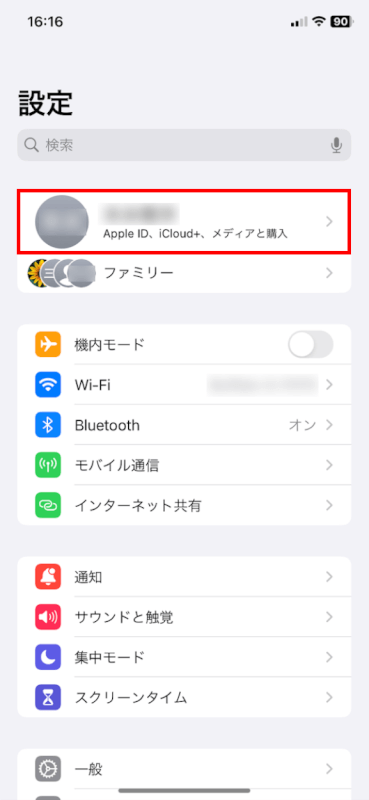
「iCloud」を選択します。
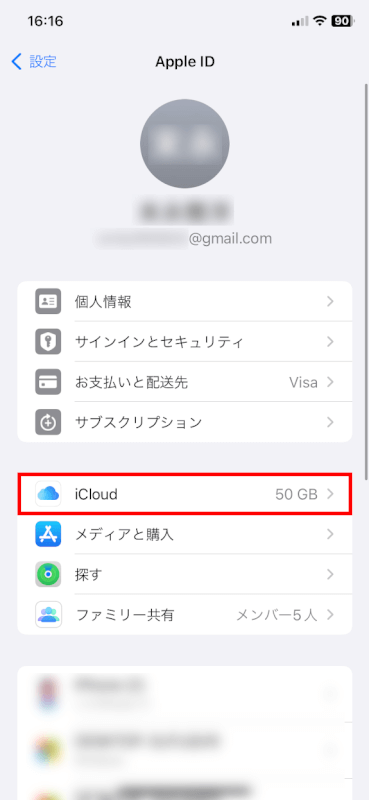
「iCloud バックアップ」を選択します。
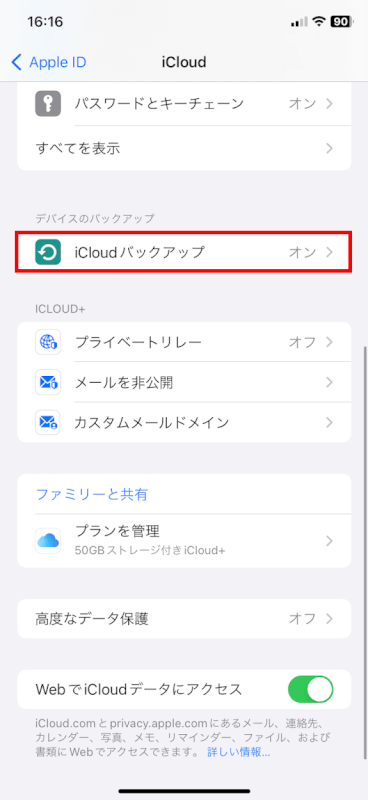
最後に作成されたバックアップがしばらく無かった場合は、「今すぐバックアップを作成」を選択してバックアップしてください。
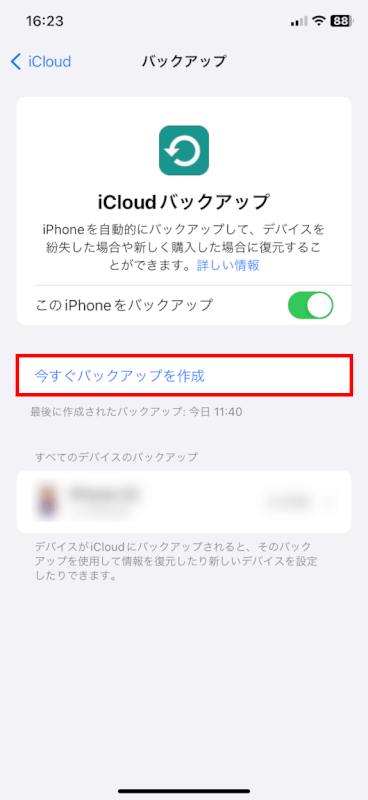
残っているApple IDの残高を使い切る
国を変更する前に残高をゼロにする必要があります。App Storeからアプリ、音楽、または他のコンテンツを購入して、Apple IDの残高を使い切ってください。残高を確認する方法は以下のとおりです。
ウォレットアプリを開きます。
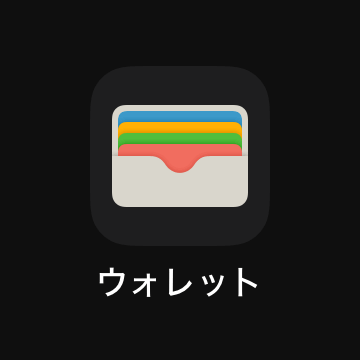
+をタップします。
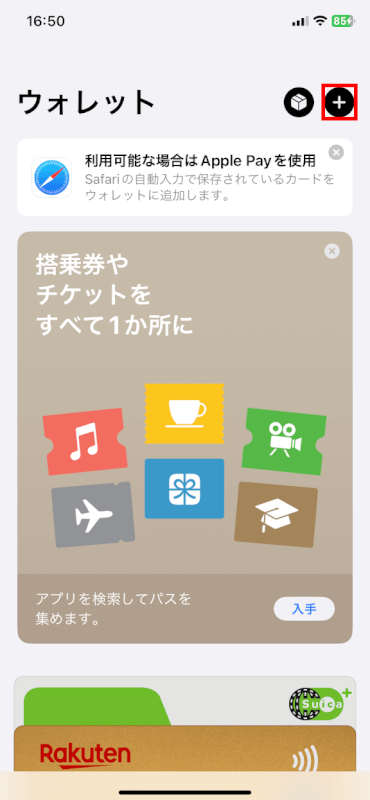
「Apple Accountを追加」をタップします。
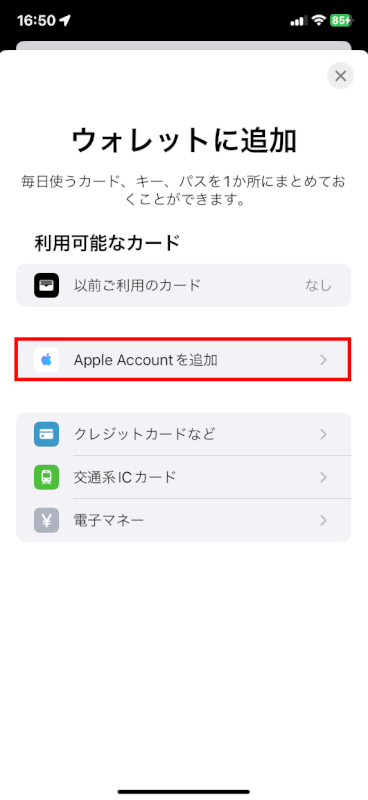
「Apple Account」が表示されました。
「続ける」をタップします。
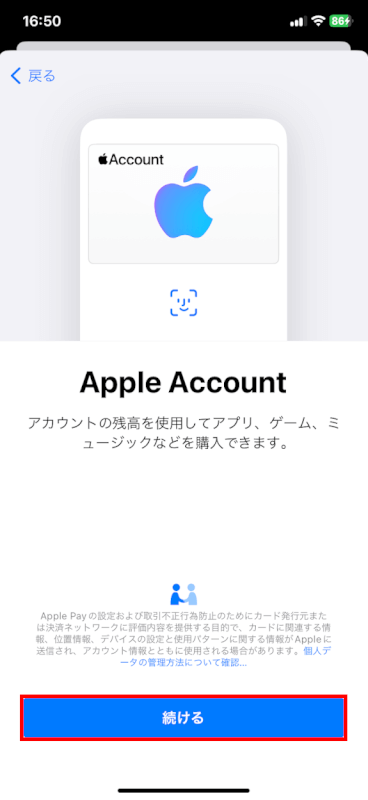
矢印の位置に残高が表示されますので、ご確認ください。
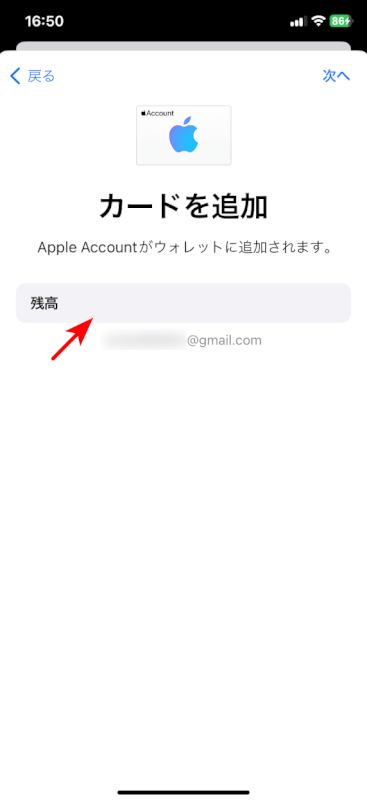
サブスクリプションをキャンセルする
Apple Music、YouTube Premiumなど、アクティブなサブスクリプションをキャンセルします。国を変更した後、再度サブスクリプションを登録できます。
設定アプリを選択します。

「自分の名前」を選択します。
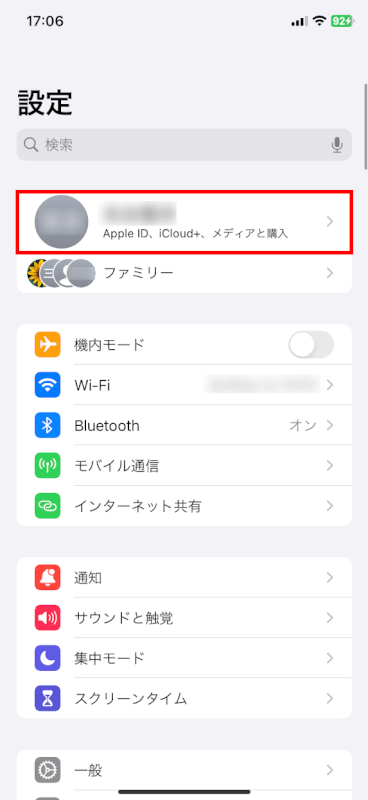
「サブスクリプション」を選択します。
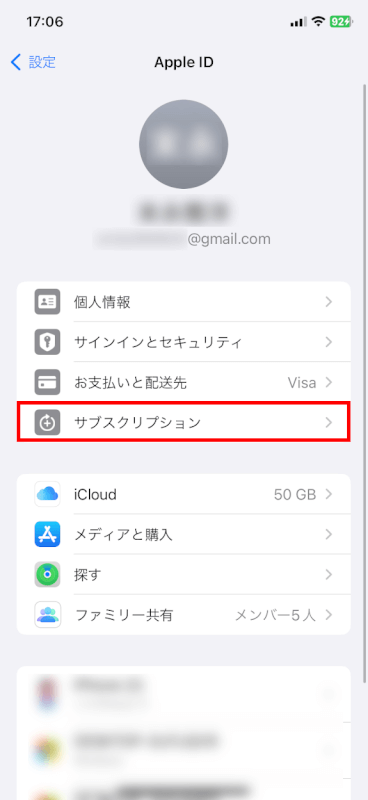
解約したいアプリ(例: YouTube Premium)を選択します。
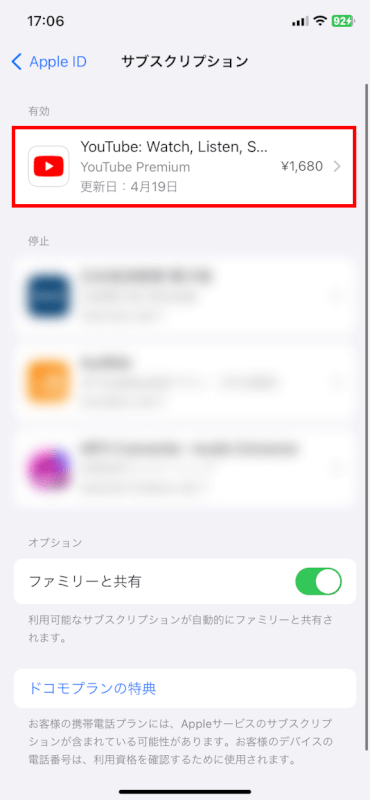
「サブスクリプションをキャンセル」を選択して、サブスクリプションの解約を行ってください。
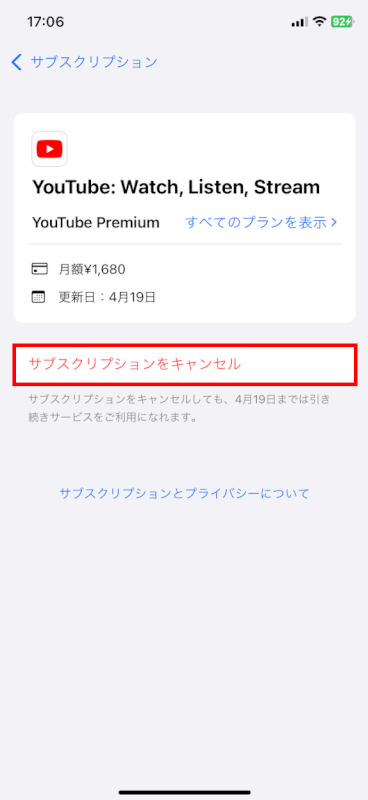
国または地域を変更する
設定を開く
iPhoneの「設定」アプリを開きます。

あなたの名前をタップする
画面上部のあなたの名前をタップします。
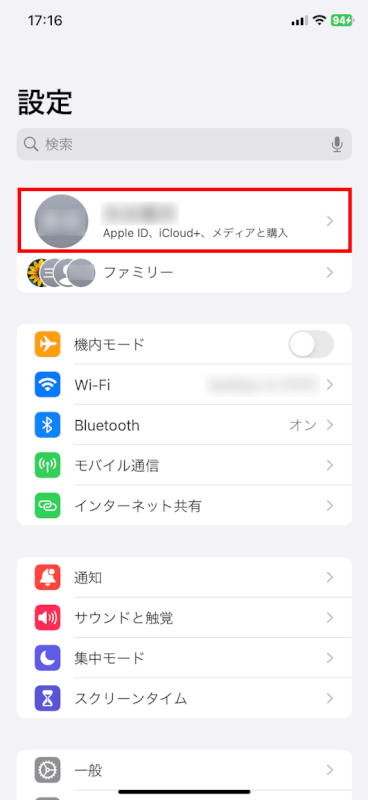
メディアと購入を選択する
「メディアと購入」を選択します。
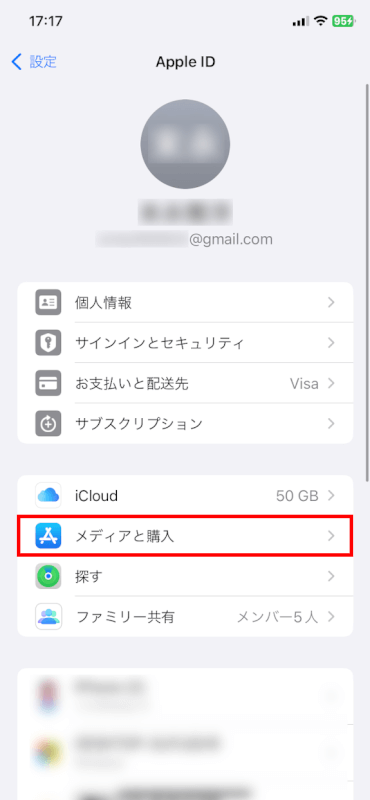
「アカウントを表示」をタップする
「アカウントを表示」をタップします。
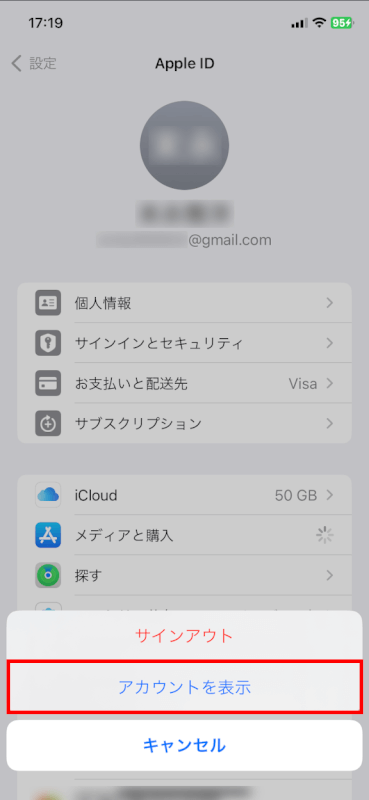
「国または地域名」を選択する
「国または地域名」をタップします。
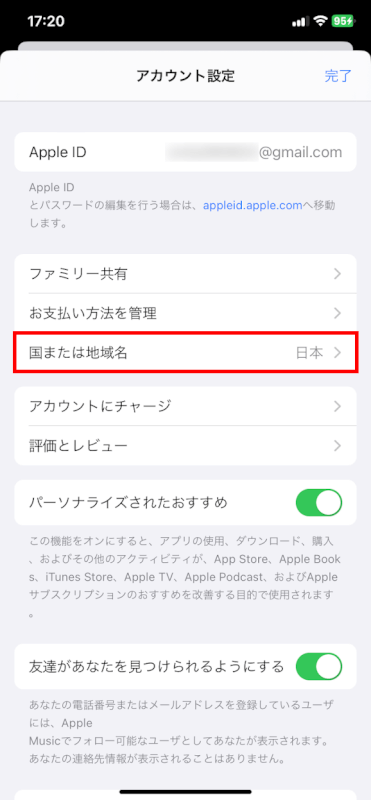
国または地域を変更をタップする
「国または地域を変更」をタップします。
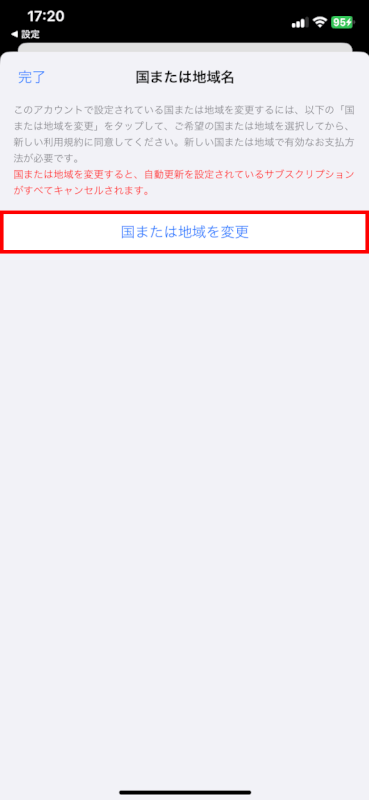
新しい国または地域を選択する
リストをスクロールして新しい国または地域(例: アメリカ合衆国)を選択します。
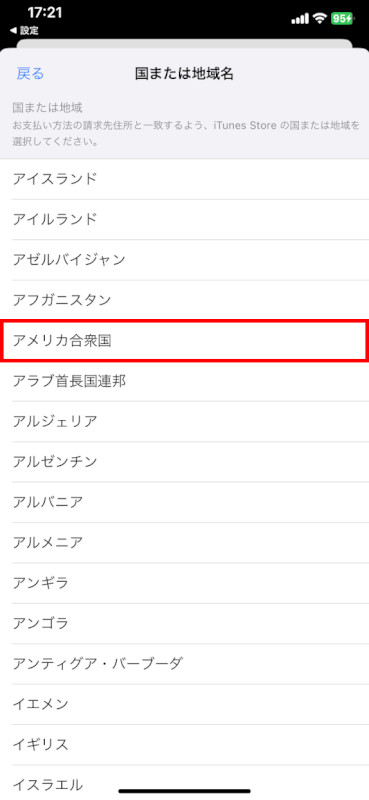
利用規約に同意する
利用規約を読んだ後、右上の「同意する」をタップします。
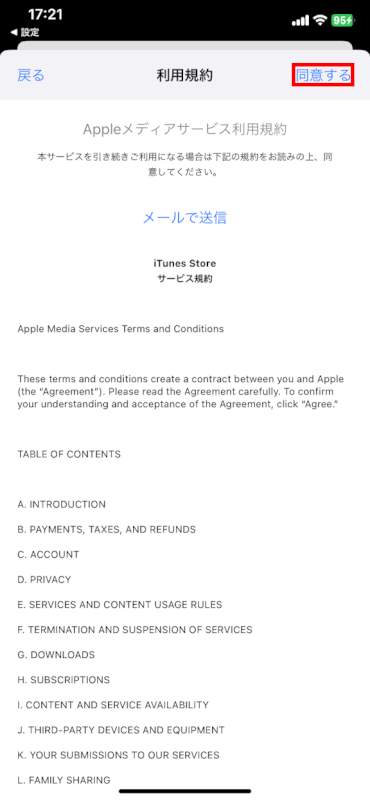
請求先を入力する
カード番号や変更する国の住所などの情報を入力します。
この後は「次へ」をタップして手順通り進み、国の変更を完了してください。
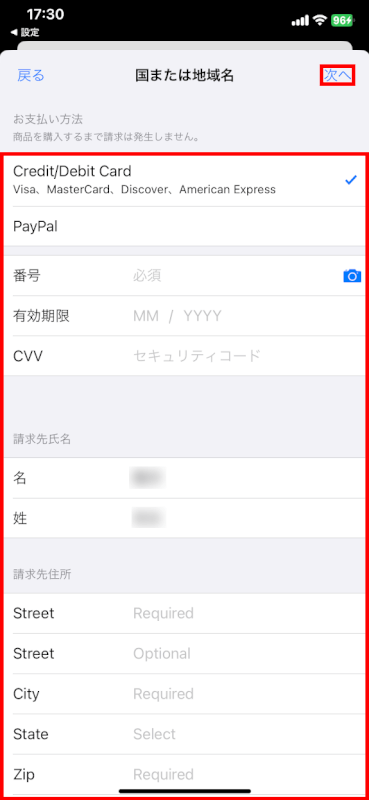
さいごに
以上がiPhoneのApp Storeで国または地域を変更する方法です。新しい国または地域に切り替えた後は、その地域のApp Storeにアクセスし、地域特有のアプリやサービスを利用できるようになります。
注意事項や手順をよく確認し、スムーズに変更を行いましょう。
問題は解決できましたか?
記事を読んでも問題が解決できなかった場合は、無料でAIに質問することができます。回答の精度は高めなので試してみましょう。
- 質問例1
- PDFを結合する方法を教えて
- 質問例2
- iLovePDFでできることを教えて

コメント
この記事へのコメントをお寄せ下さい。